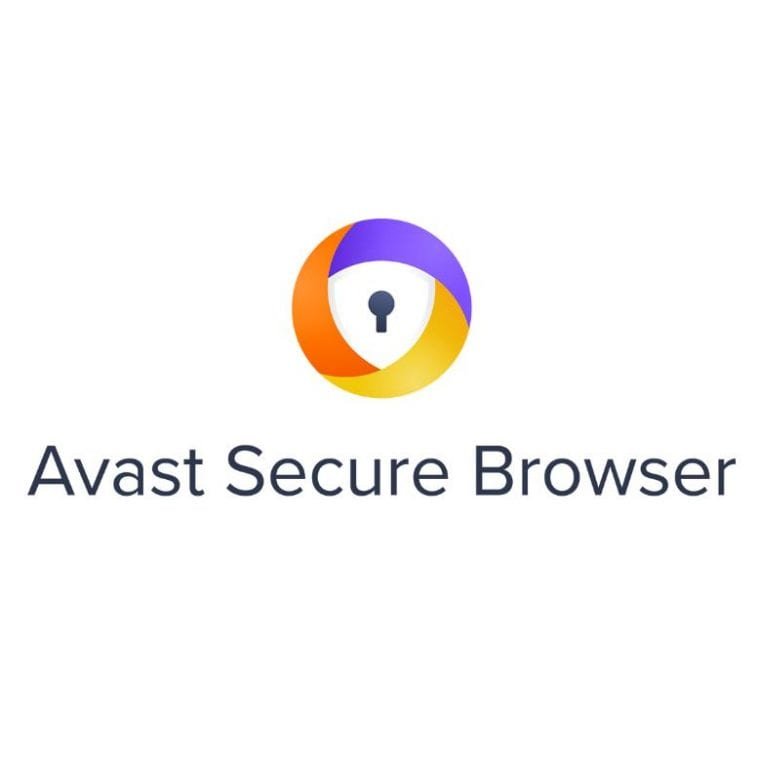Avast Secure Browser is a great way to protect your device from unwanted malware or any other threats. It can stop any unwanted pop-up ads, which decreases the response time of your browser. It also increases your privacy by taking care of your passwords, letting you browse, do shopping or banking, and perform other online transactions safely.
For some reason, you are reading this article as you wanted to get rid of it. It could be because it might be taking too much space on your desktop computer or laptop, or it could be because you have found another security tool that suits your needs more. Below are the steps in uninstalling Avast Secure Browser without the risk of losing important files.
How to Uninstall Avast Secure Browser for Windows 10
Step 1:
Make sure that there are no running applications or other antivirus programs at the same time. Once the coast is clear, log in to Windows as an admin.
Step 2:
Source:support.avast.com
Go to the Windows Start button, right-click, and find the Apps and Features option from the list.
Step 3:
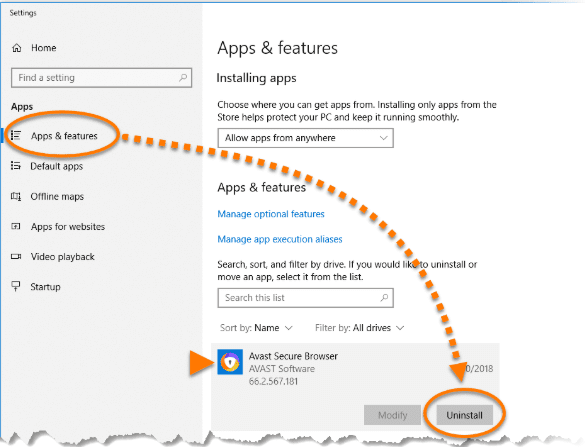
Source:support.avast.com
Choose Apps & Features on the left side, hit Avast Secure Browser, then the Uninstall option.
In case the User Account Control pops up in this step, simply hit Yes.
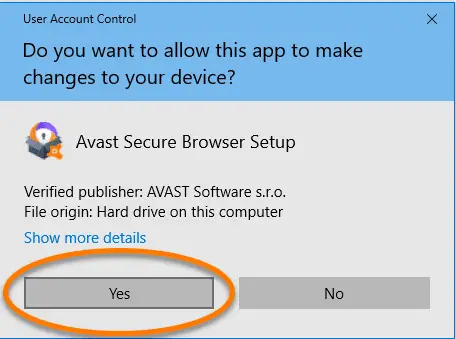
Source:support.avast.com
Step 4:
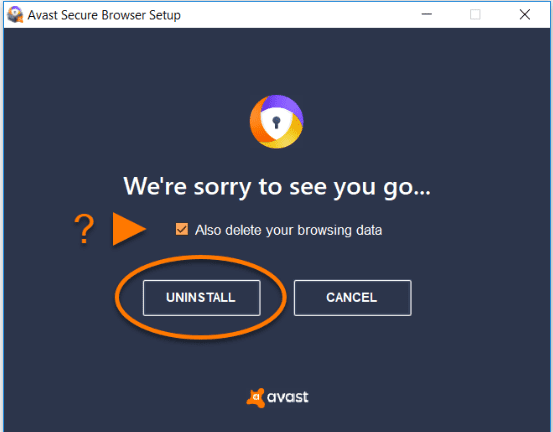
Source:support.avast.com
Tick the Also delete your browsing data box to remove traces of your profile information. Finally, click Uninstall. Wait for the uninstalling to finish.
Step 5:
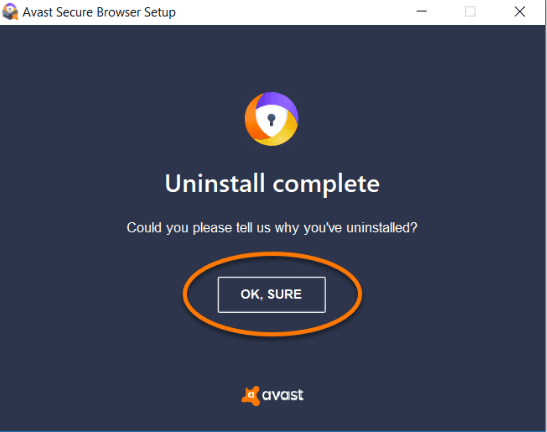
Source:support.avast.com
Once the tool has been uninstalled, you will be prompted to share the reason why you’ve uninstalled. Simply click OK, Sure
How to Uninstall Avast Secure Browser for Windows 8
Step 1:
Make sure that there are no running applications or other antivirus programs at the same time. Once the coast is clear, log in to Windows as an admin.
Step 2:
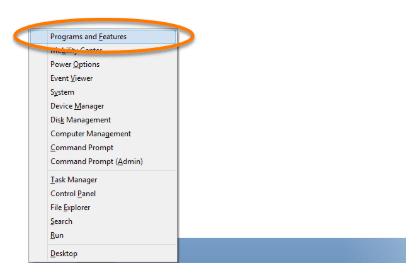
Source:support.avast.com
Press the Windows key and X key at the same time. A list shall appear. Choose Programs and Features from the list.
Step 3:
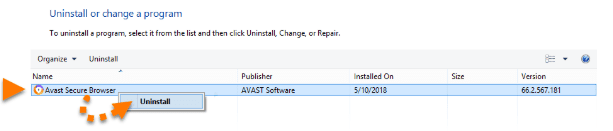
Source:support.avast.com
Click Avast Secure Browser, right-click, and hit Uninstall.
In case the User Account Control pops up in this step, simply hit Yes.
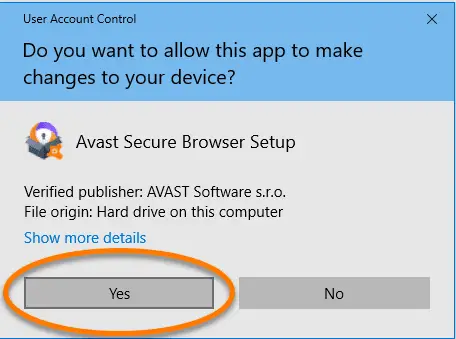
Source:support.avast.com
Step 4:
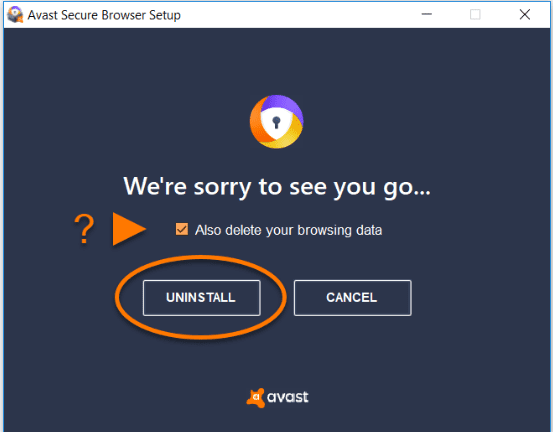
Source:support.avast.com
Tick the Also delete your browsing data box to remove traces of your profile information. Finally, click Uninstall. Wait for the uninstalling to finish.
Step 5:
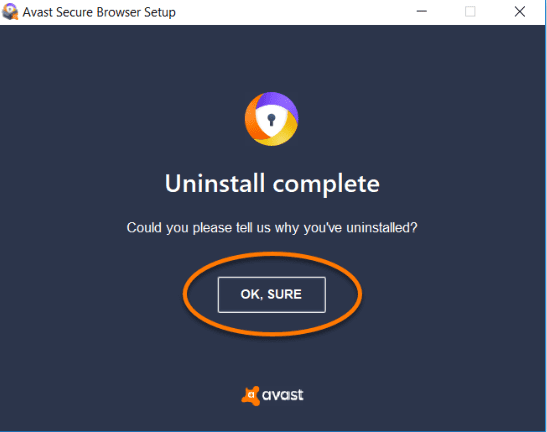
Source:support.avast.com
Once the tool has been uninstalled, you will be prompted to share the reason why you’ve uninstalled. Simply click, OK, Sure.
How to Uninstall Avast Secure Browser for Windows 7
Step 1:
Make sure that there are no running applications or other antivirus programs at the same time. Once the coast is clear, log in to Windows as an admin.
Step 2:
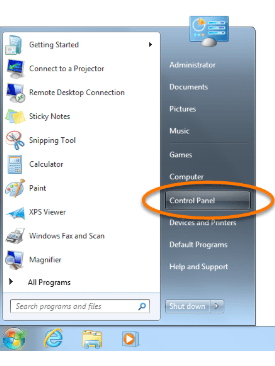
Source:support.avast.com
Hit the Windows Start Button. A list will appear. Select Control Panel from that list.
Step 3:
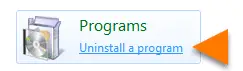
Source:support.avast.com
If your device is set in the category view, find Programs and click Uninstall a program.
But if your device is set in large or small icons view, simply click Programs and Features.
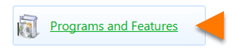
Source:support.avast.com
Step 4:
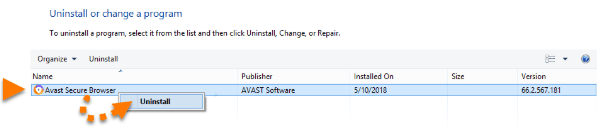
Source:support.avast.com
Click Avast Secure Browser, right-click, and hit Uninstall.
In case the User Account Control pops up in this step, simply hit Yes.
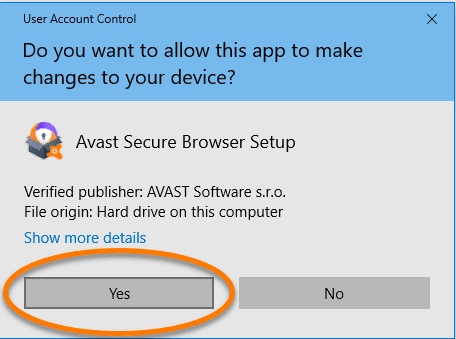
Source:support.avast.com
Step 5:
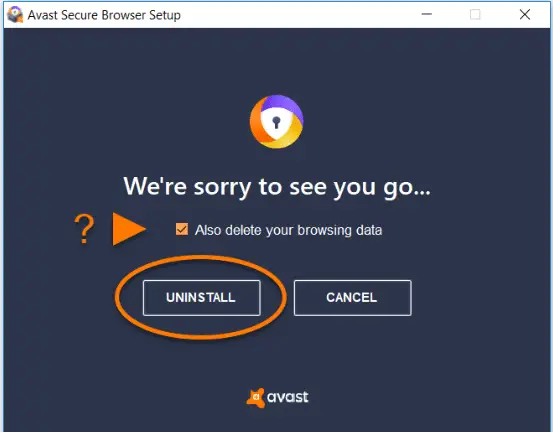
Source:support.avast.com
Tick the Also delete your browsing data box to remove traces of your profile information. Finally, click Uninstall. Wait for the uninstalling to finish.
Step 6:
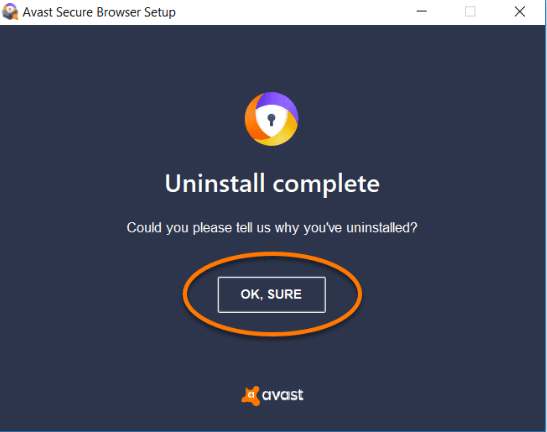
Source:support.avast.com
Once the tool has been uninstalled, you will be prompted to share the reason why you’ve uninstalled. Simply click, OK, Sure.
How to Uninstall Avast Secure Browser for MAC devices
Unlike Windows systems, uninstalling Avast Secure Browser for MAC devices has lesser steps.
Step 1: Make sure that there are no running applications or other antivirus programs at the same time, especially Avast Secure Browser tabs. Once the coast is clear, log in to MAC as an admin.
Step 2:
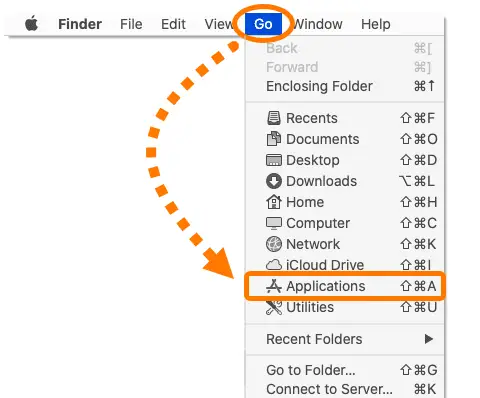
Source:support.avast.com
In the menu bar, choose Go, followed by Applications.
Step 3:
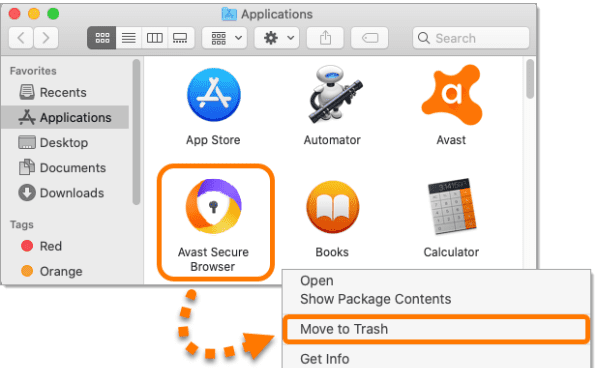
Source:support.avast.com
Click Avast Secure Browser, right-click, then select Move to Trash. Once you empty your Trash, Avast Secure Browser is uninstalled automatically. If you prefer to have it uninstalled at this very moment, go to your Dock, open Trash, and hit Empty.
How to Uninstall Avast Secure Browser for Android devices
You may uninstall Avast Secure Browser for Android devices either through Android Settings or through Google play.
Uninstalling through Android Settings
Step 1:
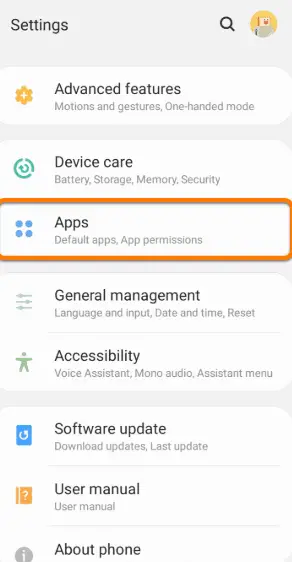
Source:support.avast.com
Go to your mobile’s Settings and hit Apps.
Step 2:
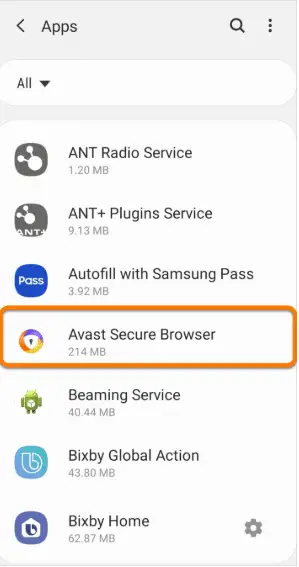
Source:support.avast.com
Choose Avast Secure Browser from the list of apps.
Step 3:
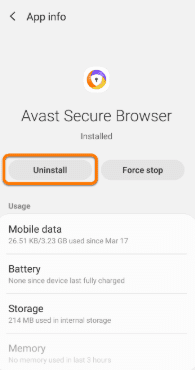
Source:support.avast.com
Click Uninstall and hit OK once the prompt appears.
Uninstalling through Google Play
Step 1: Navigate to Google Play Store in your device
Step 2:
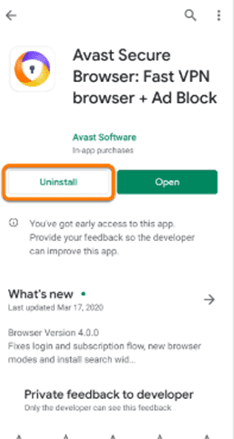
Source:support.avast.com
Look for Avast Secure Browser through the search option. Click it and choose Uninstall.
Step 3:
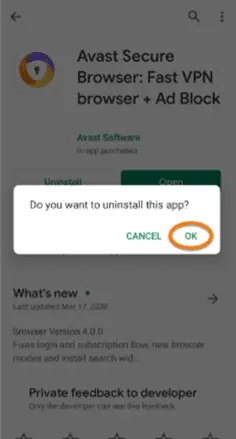
Source:support.avast.com
Once the prompt appears, finalize by hitting OK
How to Uninstall Avast Secure Browser using the Avast Secure Browser removal tool
In case you’ve failed to uninstall Avast Secure Browser though you’ve followed the steps above diligently, you can utilize the Avast Secure Browser removal tool as Plan B.
Step 1: Make sure that there are no running applications or other antivirus programs at the same time. Once the coast is clear, log in to Windows as an admin.
Step 2: Download Avast Uninstall Utility. Make sure it is saved in a location where you can easily search for it.
Step 3:
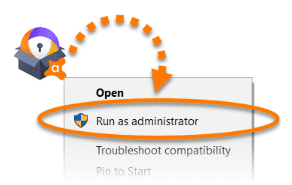
Source:support.avast.com
Once avast_secure_browser_uninstall.exe has been downloaded, right-click and choose Run as administrator from the list.
In case the User Account Control pops up in this step, simply hit Yes.
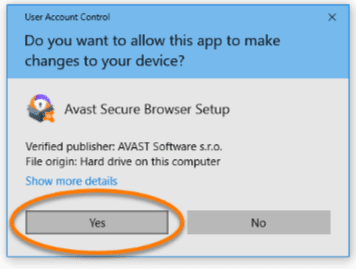
Source:support.avast.com
Step 4:
Source:support.avast.com
Tick the Also delete your browsing data box to remove traces of your profile information. Finally, click Uninstall. Wait for the uninstalling to finish.
Step 5:
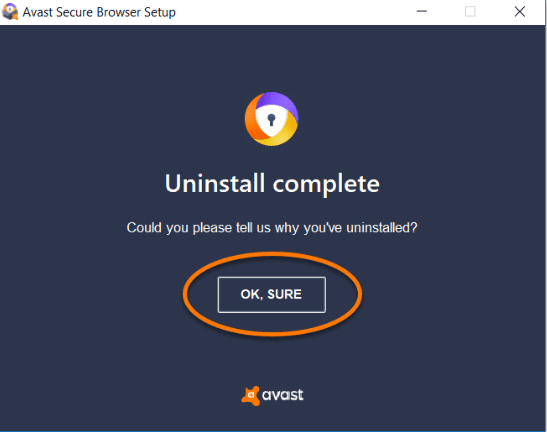
Source:support.avast.com
Once the tool has been uninstalled, you will be prompted to share the reason why you’ve uninstalled. Simply click, OK, Sure. Uninstalling Avast Secure Browser is easy as 1-2-3. Reasons for uninstalling may differ, but before you do, ensure you have found another app to protect your device. Uninstalling will expose your desktop computer, mobile device, or laptop to dangerous threats. Remember that as technology advances, so make malware attacks, so having protection for privacy and security is crucial.