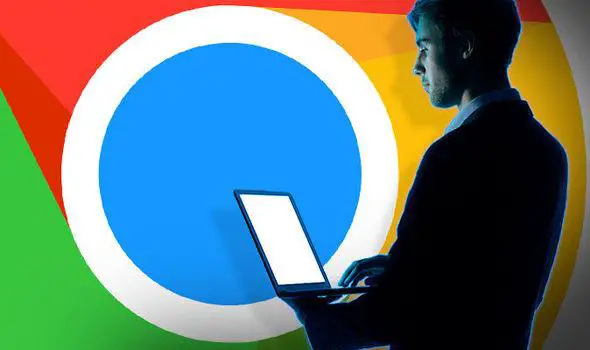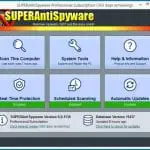Google Chrome is the leading internet browser based on the survey conducted in December 2019. With all the convenience and efficiency it provides, there’s no doubt that Google had it all covered for different types of online activities for different types of people. Considering its weighing advantages comes alongside the disadvantages. One of which is the presence of malware in Chrome.
Reaching this post means you’re experiencing inconveniences in using Chrome. With that in mind, you have to find ways on how you can identify and fix the problem. Having malware in your Chrome doesn’t necessarily require a technician to have it work out for you. All you need is to follow the steps that we will provide. In this article, we will help you understand how malware works, how would you know if your computer has one, and how to remove it.
What is Malware?
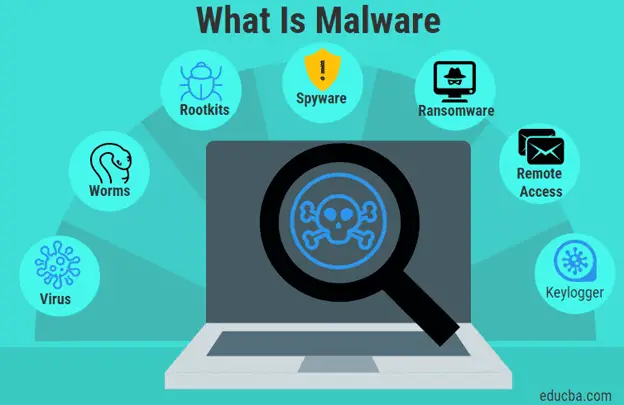
Malware is a threat to all those who are doing online activities. It is a collection of different safety-compromising ransomware, virus, malicious software, and as well as spyware. These four, when teamed together, have the ability to invade your network, damage your data, and illegally collect them. This is the fundamental reason why as soon as your Google Chrome browser already delivers signs that there is a malware present, you have to remove it right away.
Considering how it is a threat to the online community, a small number of that population knows what it is and what to do with it. You see, a Malware often comes in weblinks, files, or even e-mails. They usually require to have these properties clicked in order to activate or allow the Malware into your computer or phone. This is one of the reasons why several financial, educational, and institutional organizations always remind their people about identifying the legitimacy of an e-mail or of a link.
Why do you Need to Remove Malware from Chrome?
How bad is a Malware that you need to remove it? Malware has no advantages at all. All the activities it does once they get ahold of your personal computer are all negative, which makes it quite threatening, especially if we’re talking about confidential content stored on a computer. In order to help you out, we will identify the reasons to convince you why do you need to have the Malware removed from Chrome.
Data Damage and Collection
Once the links are clicked, Malware has the ability to damage and collect the data within your computer. And we’re not just talking about limited or chosen data. It is about everything. This is one of the probable reasons why a large population gets stripped off from their stored money in banks. Banks send e-mails about being wary of malicious falsified e-mails. These often come with links or attached files in which both should not be clicked because it will gather all your data within your computer.
Slowing of Computer
Since they invaded your personal computer, they have the ability to slow your computer down. This often results from screening freezing. You might be curious as to why considering that you have a laptop or computer with high specifications, and it is not susceptible to screen freezing. You better check for Malware infestation.
Connection Problems
If the Malware has already invaded Chrome, expect that you will have difficulties in connecting to a network regardless if it is a public or private connection. They have the ability to take control of your computer’s connection. This is pretty bad considering that most activities these days depend on internet connection.
Illegal Access to Personal Data
Illegal access to personal data is the greatest disadvantage of having your Chrome infected with Malware. They do not choose the data to steal. They steal it all instead. There are no exceptions, even for the most sensitive and confidential data on your computer.
How Would you Know if there is Malware in Chrome?
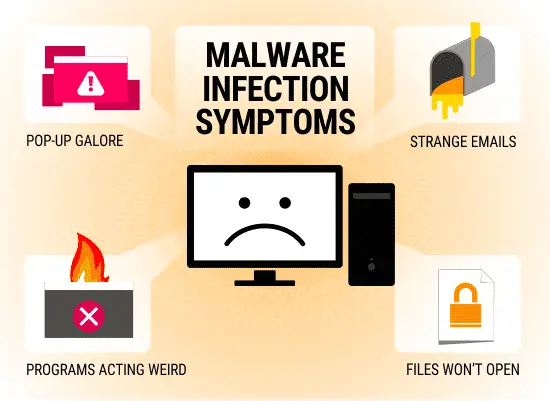
Now that you already know how much of a threat a Malware is to your computer as it is to you, the next move would be to watch out for signs of infestation. To be honest, it’s not that difficult to identify if you’re sitting with your laptop or computer all day for work or school. You can determine if there are changes in terms of speed, screen reaction, and other factors too. Think of it as your performance when you’re sick to your performance when you’re well.
Pop-Up Advertisements
When there are numerous advertisements popping on your screen, it’s already a solid sign that your computer has Malware. These ads are a form of Malware that is called Spyware. They are responsible for robbing sensitive and confidential data without you knowing it.
Crashing of Applications
The crashing of applications is often caused by the inability of your hardware to cater to the processing of the opened application, especially if they require higher specifications of RAM or video card. It’s perfectly normal. But if you’re using a high-end computer that is less likely to deliver crashing of applications, Malware is the suspect.
Slow Screen Reception
When your laptop or computer is slowing down even though there’s still a lot of memory left, you’re using a high-end computer, and there are no open windows, there is a high possibility that your computer is infected by Malware.
Disabled Security Solution
There are numerous types of anti-virus available today. Even Windows has a built-in anti-virus or Windows Defender. They often notify when your defender is on or off, especially when delivering malicious online activities. Now, if they notified that it is turned off without your knowledge, it is more likely to be identified as Malware.
How to Remove Malware from Chrome?
Now that you have known everything that you need to know about Malware. It’s time to maintain the protection of your computer. These steps are based on Google’s provided directions considering that Google Chrome is one of their products. Read on and follow the instructions to keep your computer or laptop safe from these threatening viruses. There are six steps to follow; all you need is to read the directions carefully.
Step 1:
Open Google Chrome.
Step 2:
On the top right corner of the screen, click the THREE VERTICAL DOTS, and click SETTINGS.
Step 3:
Scroll to the bottom-most part of the screen and click ADVANCED.
Step 4:
Click CLEAN UP COMPUTER. If you cannot see it, look for RESET AND CLEAN UP because it is above the CLEANUP COMPUTER option.
Step 5:
Click FIND.
Step 6:
It will prompt you to a screen that will ask you to remove unwanted software installed. Click REMOVE.
Step 7:
REBOOT your computer.
Conclusion
In conclusion, Malware sure does the trick in doing illegal online activities and data invasion without your permission, but there are ways on how you can stop that from happening. As long as you are aware of how Malware works, it will be easier for you to know and identify what’s wrong with your computer. Always check the health of your computer and be wary of the advertisements and clickable links that may put your life in jeopardy.