An internet or web cookie is a message that web servers pass on to your browsers when you visit a specific site. These messages are stored in a directory or folder and are later accessed when you visit the site again.
How do cookies work?
These cookies can be divided into three types, each category with its own specific purpose:
Session cookies
Session cookies are also called temporary cookies. They refer to streams of information that are stored temporarily in a memory location and then subsequently deleted once the web browser is closed. They are also classified as first-party cookies and are used by websites to allow you to proceed through various areas of their site without having to authenticate each new page you visit. Many eCommerce websites use cookies to validate a user’s identities and provide a more customized and convenient shopping experience. Without session cookies, you will not be able to check out the items you’ve added on your shopping cart on prior pages as the new page does not recognize your past activities. Once the web browser window is closed, all information stores as session cookies are deleted, and the same user is treated as a new visitor.
Persistent or permanent cookies
Unlike the session cookies, these cookies are stored in the browser’s subfolders until they expire (date set by the website) or until the cookies are manually deleted. These cookies are not deleted even after you close the browser or shut down the computer. These stored cookies are also referred to as tracking cookies because they are meant to keep track of all previous login information needed to access a website. This includes your personal data; that is why some websites offer an option to disable these cookies for security purposes.
Third-party cookies
As the name implies, third-party cookies are cookies set by a website other than the one you are currently navigating. These cookies also work like tracking cookies for the purpose of being able to collect as much data about you in order to display more relevant ads. Many sites, like Facebook, for instance, use third-party cookies to understand your behaviors, interests, and many more. Unfortunately, many people find these cookies as a borderline invasion of privacy.
How to enable cookies?
Cookies are an essential part of the entire web browsing experience. Without them, surfing the internet would become less interactive and convenient. E-commerce, more specifically, would become impossible.
Now that we know the different types of cookies available, we will guide you on how to enable and customize your cookie selection in your browsers.
Google Chrome
Step 1 – Open the Google Chrome browser, and in the top-right corner, click on the three dots icon. This will open a menu of options. Click on Settings.
Step 2 – Search for the Cookies settings. Tap on it and scroll down to the bottom to find the Site Settings section. Click on that.
Step 3 – The first option under the Site Settings section would be the Cookies and site data settings.
Step 4 – Select your preferred Cookies settings. The first option will allow sites to store permanent cookies on your computer. The second option limits the websites to allow session cookies. This setting can minimize third-party advertising companies from tracking your behavior and interests. The last option blocks out any third-party websites from placing a cookie to track you.
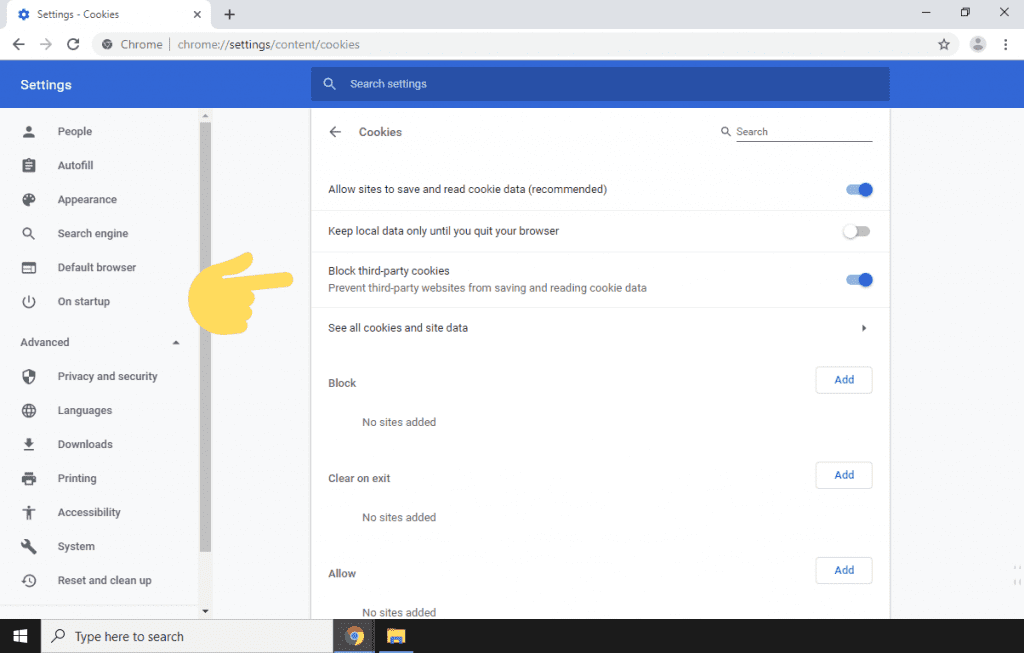
Step 5 – Close the tab for the changes to take effect immediately.
Mozilla Firefox
Firefox has updated their privacy settings to include other security controls alongside the cookie settings. You will find three options for privacy: Standard, Strict, and Custom.
Step 1 – Open the Firefox browser on your computer. Click on the menu button, which looks like a three-line icon at the top-right hand corner of the page.
Step 2 – Choose the Options tab. On a Mac OS, this will show as the Preferences tab.
Step 3 – A new screen will appear with a list of menu items on the left. Click on Privacy & Security.
Step 4 – Once you’re on the Privacy & Security page, you will see the options for browser privacy.

Step 5 – The Standard option allows first-party cookies and blocks out any third-party cookies. The Strict option gives you a much stronger privacy and security setting, but as indicated, this may cause some websites to not work properly. The last option, Custom, gives you the control over which types of cookies to enable and which ones to block.
Step 6 – Close the tab once you are done configuring your cookie preferences.
Safari
Step 1 – Open the Safari browser on your computer. You will see the Safari menu right beside the apple icon on the top left corner of the screen. Click on it and see a list of menu expand.
Step 2 – Choose the Preferences option. Once the Preferences screen opens up, search for the Privacy icon. Tap on it.
Step 3 – On the Privacy tab, you will see two checkboxes. Choosing the first one, Prevent cross-site checking, will block any third-party cookies and websites. The second option will prevent all cookies, including the session and permanent cookies. The recommended combination is to enable the first option and disable the second one.
Step 4 – Alternatively, you can click on the Manage Website Data button to select which website domains you want to enable cookies on your computer.
Step 5 – Close the window; this will save your preferred configuration.
Opera
Step 1 – Open the Opera browser on your computer. In the top right corner, click the three-line icon to display the basic setup menu.
Step 2 – Scroll to the very bottom and click on the option Go to browser settings.
Step 3 – When you are on the settings screen, click on the input box and type the word cookie. Find the Site Settings option and tap on it.
Step 4 – Inside the Site Settings window, search for the Cookies and site data option. Click on it.
Step 5 – Choose the cookie settings you want to enable once inside the cookie interface. The recommended combination is to turn on the first and third options, as shown below. This will allow cookies set by a particular website and, at the same time, block third-party cookies used by third-party companies.
Step 6 – Close the tab.
Cookies are generally used by websites to remember your identity and preferences for their particular site. However, some cookies are being used by other companies to track your behavior, queries, and interests across a number of different websites to aim for a more personalized marketing experience. Despite the privacy and security concerns raised around cookies, they are very useful and helpful in ensuring a hassle-free browsing experience. Knowing which cookies do what will guide you as you enable these configurations in your browsers.



